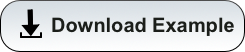Intro to Machine Learning
Contents
- Overview
- Setting up
- Linear Regression Example
- Clustering Model Example
- Neural Network Classification Example
- Image Classification with Pytorch
Get the Files
Overview
This short training class is available to users periodically during each academic year. Information on upcoming workshops can be found in our training documentation. Before each workshop, an email will be sent to all HPC users through hpc-announce with information on dates, times, location, and how to register.
This workshop provides a brief introduction to key concepts of machine learning and is followed by two hands-on examples that emphasize running a Jupyter notebook on the HPC supercomputers.
A PDF of the slides from past workshops can be found in our training documentation linked above. Instructions and training material for the interactive component of this workshop can be found below.
Setting up
A component of these workshops is interactive where users will learn to:
- Train and visualize a linear regression model using a training set.
- Build and visualize a clustering model using the elbow method.
Both of these exercises will make use of Python in a Jupyter Notebook through Open OnDemand.
Accessing the Data
To begin, start a terminal to log into the system and copy the necessary files into your account. If you’re unsure of how to use or access a terminal, see our online documentation for information (or, if you’re in a live workshop, flag one of us down and we can help). To get the files you need, use the following commands:
ssh your_netid@hpc.arizona.edu
shell
elgato
Now, to download the example, use:
wget https://ua-researchcomputing-hpc.github.io/Intro-to-Machine-Learning/intro-to-ML.tar.gz
tar xzvf intro-to-ML.tar.gz
rm intro-to-ML.tar.gz
Starting a Jupyter Session
For this tutorial, we’ll use a Jupyter Notebook which is available as an interactive application and can be accessed through Open OnDemand.


Once you log in using your university credentials, click the Interactive Apps dropdown menu and select Jupyter Notebook. This will bring you to a web form that’s used to request compute resources on one of our clusters. Use the following options in your request:
| Option | Value |
|---|---|
| Cluster | ElGato Cluter |
| Run Time | 2 |
| Core count on a single node | 1 |
| Memory per core | 4 |
| GPUs required | 0 |
| PI Group | your group** |
| Queue | standard |
** If you don’t know your group’s name, go to a terminal session (see section above) and use the command va.
Once you complete the form, click Launch. This will bring you to a page with a tile that shows your pending job. When it’s first submitted, its status will show as Queued. Once it starts, it’s status will change to Running and you’ll be given a link you can use to connect.


Opening a Notebook
Once you’ve clicked Launch, you’ll see a file navigator. This is your home directory on HPC. To access the files for the examples, click the intro-to-hpc directory you created earlier. To open a notebook, click the New dropdown menu in the upper right and select python3.

Running Code
To run Python code in a notebook, enter your commands into a cell and click Run. To add a new cell, click the + in the upper left.

Linear Regression Example

Import Libraries
import pandas as pd
import numpy as np
import matplotlib.pyplot as plt
from sklearn.linear_model import LinearRegression
from sklearn.model_selection import train_test_split
Use Pandas to load the data and view the first five rows
data = pd.read_excel("king_county_house_data.xls")
data.head(5)
Choose the columns from the data and split into train and test sets
space = data['sqft_living']
price = data['price']
# Change X into 2D array
X = np.array(space).reshape(-1, 1)
Y = np.array(price)
# Split data into train sets and test sets
X_train,X_test,Y_train,Y_test = train_test_split(X,Y,test_size=1/3,random_state=0)
Visualize the train set
# Visualize training set
plt.scatter(X_train,Y_train,color="red",label="Living Area")
plt.title("Housing Prices")
plt.xlabel("Area")
plt.ylabel("Price")
plt.legend()
plt.show()
Train the model with the training set and predict with the test set
# Train
regressor = LinearRegression()
regressor.fit(X_train, Y_train)
# Prediction
y_pred = regressor.predict(X_test)
Visualize the train data and the best fit line
# Visualize the data and the best fit line
plt.scatter(X_train,Y_train,color="red",label="Living Area")
plt.title("Housing Prices in King County")
plt.plot(X_train,regressor.predict(X_train),color="blue",label="Price")
plt.xlabel("Area")
plt.ylabel("Price")
plt.legend()
plt.show()
Predict the price of a house with a certain area
# Make a prediction
area = 5000
price = regressor.predict([[area]])
print('House of %d sq-ft costs about $%d' % (area, price))
Visualize the test data
# Visualize test set
plt.scatter(X_test,Y_test,color='red',label="Living Area")
plt.plot(X_test,regressor.predict(X_test),color="blue",label="Price")
plt.xlabel="Area (sq-ft)")
plt.ylabel("Price (USD)")
plt.legend()
plt.show()
Clustering Model Example

Import libraries
# import libraries
import numpy as np
import pandas as pd
import matplotlib.pyplot as plt
import seaborn as sns
%matplotlib inline
from sklearn.cluster import KMeans
from sklearn.datasets import load_iris
Load the data
# load the data
iris=load_iris()
iris
Convert to a dataframe
df=pd.DataFrame(data=iris.data, columns=['sepal length','sepal width','petal length','petal width'])
df['target']=pd.Series(iris.target)
df
Visualize the data
# visualize the data
plt.scatter(x=df['sepal length'], y=df['sepal width'] ,c=iris.target, cmap='gist_rainbow')
plt.xlabel('Sepal Width', fontsize=18)
plt.ylabel('Sepal Length', fontsize=18)
Estimate k with elbow method. First try k=5.
# Estimate k with elbow at k=5
x = iris.data
kmeans5 = KMeans(n_clusters=5,init = 'k-means++', random_state = 0)
y = kmeans5.fit_predict(x)
print(y)
Visualize centers.
kmeans5.cluster_centers_
plt.scatter(x[y == 0,0], x[y==0,1], s = 15, c= 'red', label = 'Cluster_1')
plt.scatter(x[y == 1,0], x[y==1,1], s = 15, c= 'blue', label = 'Cluster_2')
plt.scatter(x[y == 2,0], x[y==2,1], s = 15, c= 'green', label = 'Cluster_3')
plt.scatter(x[y == 3,0], x[y==3,1], s = 15, c= 'cyan', label = 'Cluster_4')
plt.scatter(x[y == 4,0], x[y==4,1], s = 15, c= 'magenta', label = 'Cluster_5')
plt.scatter(kmeans5.cluster_centers_[:,0], kmeans5.cluster_centers_[:,1], s = 25, c = 'yellow', label = 'Centroids')
plt.legend()
plt.show()
Estimate k with elbow method.
# estimate k with elbow method
Error =[]
for i in range(1, 11):
kmeans11 = KMeans(n_clusters = i, init = 'k-means++', max_iter = 300, n_init = 10, random_state = 0).fit(x)
kmeans11.fit(x)
Error.append(kmeans11.inertia_)
import matplotlib.pyplot as plt
plt.plot(range(1, 11), Error)
plt.title('Elbow Method with k=1-11') #within cluster sum of squares
plt.xlabel('Number of clusters')
plt.ylabel('Error')
plt.show()
Get the optimal k=3 from the elbow method. Cluster centers and visualize.
kmeans3 = KMeans(n_clusters=3, random_state=21)
y = kmeans3.fit_predict(x)
kmeans3.cluster_centers_
plt.scatter(x[y == 0,0], x[y==0,1], s = 15, c= 'red', label = 'Cluster_1')
plt.scatter(x[y == 1,0], x[y==1,1], s = 15, c= 'blue', label = 'Cluster_2')
plt.scatter(x[y == 2,0], x[y==2,1], s = 15, c= 'green', label = 'Cluster_3')
plt.scatter(kmeans3.cluster_centers_[:,0], kmeans3.cluster_centers_[:,1], s = 25, c = 'black', label = 'Centroids')
plt.legend()
plt.show()
Neural Network Classification Example
In this example we will use the same Iris dataset that we used in the unsupervised clustering example to train a neural network model to classify the plants using labeled input.
We will use the Keras interface to the popular Tensorflow neural network package
Import Sscikit learn and Tensorflow/Keras packages:
from numpy import argmax
from pandas import read_csv
from sklearn.model_selection import train_test_split
from sklearn.preprocessing import LabelEncoder
from tensorflow.keras import Sequential
from tensorflow.keras.utils import plot_model
from tensorflow.keras.layers import Dense
from sklearn.datasets import load_iris
import tensorflow
Prepare the built in input data
- change measurements to floating point numbers
- Change names to integers
iris = load_iris()
X, y = iris.data, iris.target
X = X.astype('float32')
y = LabelEncoder().fit_transform(y)
split into train and test datasets
TRY THIS: use different proportions for test_size, to change the amount of training data and make the classification problem more or less difficult
X_train, X_test, y_train, y_test = train_test_split(X, y, test_size=0.33)
n_features = X_train.shape[1]
print("%d measurements per sample" % n_features)
Now set up the details of the neural network model.
- Add “Dense” (fully connected) neural network layers, specifying the number of nodes per layer
- activation functions define node output values as a function of node input values
- kernel_initializer specifies initial values for node connection weights
- input_shape ensures that the inputs to the first layer are equal to the number of measurements per sample
- the 3 nodes of the final layer correspond to the three species designations
- softmax activation function ensures that the layer outputs all sum to 1.0 (i.e., are probabilities)
TRY THIS: change the number of nodes in the first and second layers
model = Sequential()
model.add(Dense(10, activation='relu', kernel_initializer='he_normal', input_shape=(n_features,)))
model.add(Dense(8, activation='relu', kernel_initializer='he_normal'))
model.add(Dense(3, activation='softmax'))
model.compile(optimizer='adam', loss='sparse_categorical_crossentropy', metrics=['accuracy'])
Now train the model using the training data subset
- epochs and batch_size control the efficiency of the fitting
model.fit(X_train, y_train, epochs=150, batch_size=32, verbose=0)
Evaluate and use the model:
loss, acc = model.evaluate(X_test, y_test)
print('Test Accuracy: %.3f' % acc)
row = [5.1,3.5,1.4,0.2]
yhat = model.predict([row])
print('Predicted: %s (class=%d)' % (yhat, argmax(yhat)))
Try making changes and see how it affects the classification accuracy.
Image Classification with PyTorch
For a more in-depth Neural Network example that is run as a batch submission instead of through Jupyter, see this page: