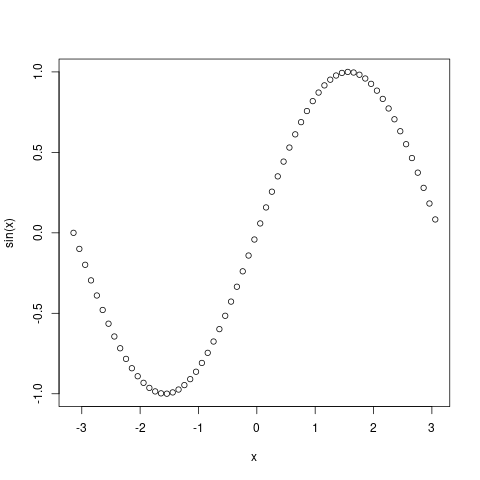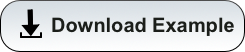Overview
You don’t need to be in an interactive session to view and save figures. In a batch script you can save your figure to a specified directory (the default is your working directory), give it a custom name, control your image quality and dimensions, and choose your output format (e.g., pdf, png, jpg, etc.). An example is included below.
Submission Script
To run your R script as a batch job, use Rscript instead of R which is used for interactive sessions.
#!/bin/bash
#SBATCH --job-name=R-Plotting-Job
#SBATCH --ntasks=1
#SBATCH --nodes=1
#SBATCH --time=00:01:00
#SBATCH --partition=standard
#SBATCH --account=YOUR_GROUP
module load R/4.0.0
Rscript example.r
R Script
print ("In R Script. Plotting...")
x <- seq(-pi,pi,0.1)
png("rplot.png")
plot(x, sin(x))
dev.off()
Job Submission
[netid@wentletrap ~]$ sbatch submit_r_script.slurm
Submitted batch job 53337
Output
[netid@wentletrap ~]$ ls
slurm-53337.out rplot.png example.r submit_r_script.slurm
[netid@wentletrap ~]$ cat slurm-53337.out
[1] "In R Script. Plotting..."
null device
1